We are always excited to take on new projects and collaborate with innovative minds.
+2348140827580
We are always excited to take on new projects and collaborate with innovative minds.
+2348140827580
Learn how to create responsive user interfaces quickly and efficiently using the utility-first CSS framework, Tailwind CSS.
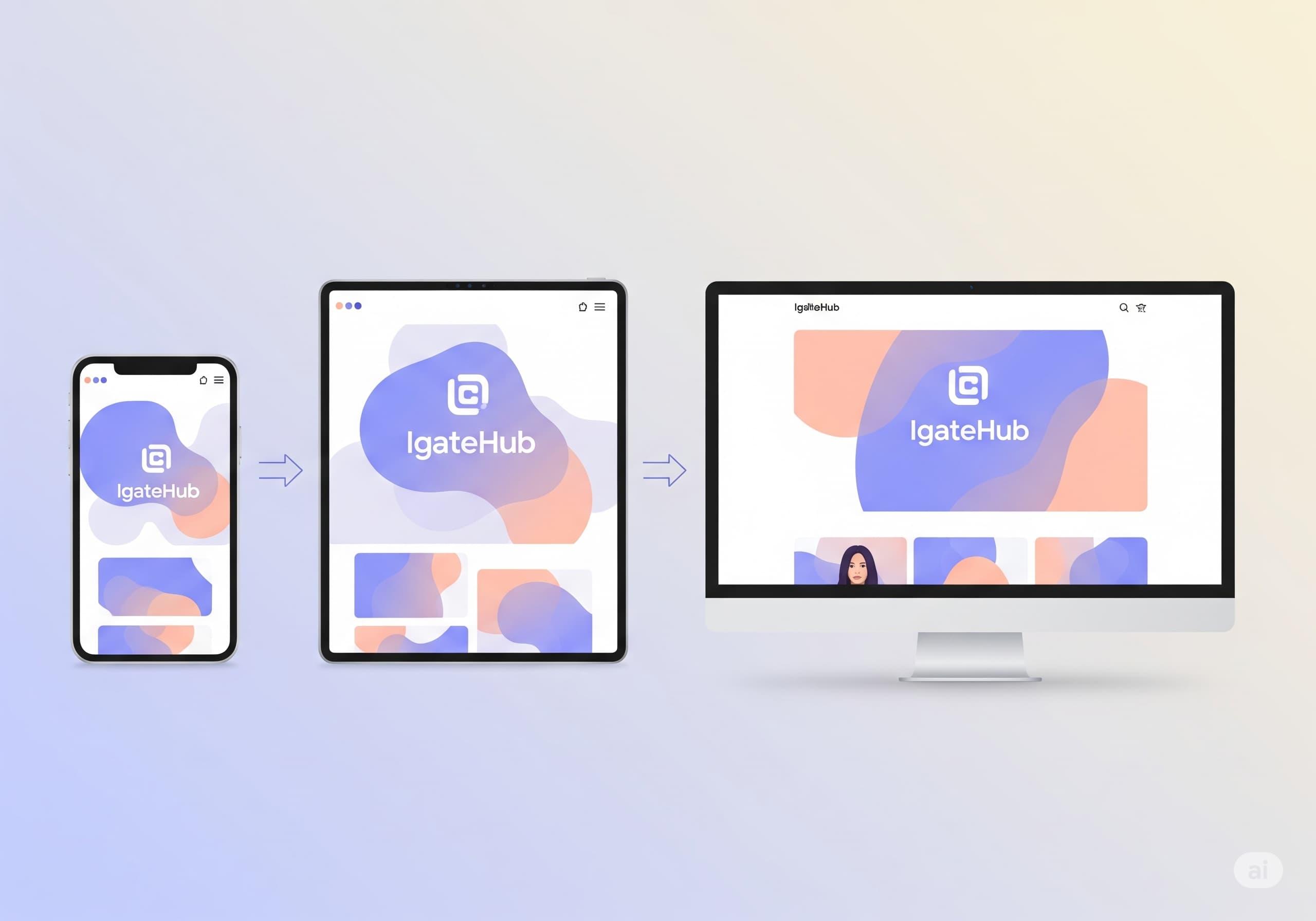
In today's multi-device world, a website that looks stunning on a desktop but breaks on a mobile phone isn't just an inconvenience; it's a lost opportunity. Users access the internet from smartphones, tablets, laptops, and massive monitors, and your website needs to adapt seamlessly to all of them. This is where Responsive Web Design comes in.
Traditionally, making a website responsive could involve writing a lot of custom CSS, juggling media queries, and painstakingly testing layouts across dozens of screen sizes. It could be time-consuming and often led to bloated stylesheets.
But what if there was a way to build beautiful, responsive user interfaces quickly and efficiently, with far less custom CSS? Enter Tailwind CSS, a utility-first CSS framework that has revolutionized how developers approach styling and responsiveness.
This guide will demystify responsive design with Tailwind CSS, showing you how it simplifies the process and empowers you to build adaptable, modern web interfaces with speed and precision.
Imagine you have a single piece of content (like a blog post). Responsive web design is the art of making that content automatically adjust and rearrange itself to look good and be easy to read on any screen size.
If you've read our TALL Stack post, you already know a bit about Tailwind. Let's delve deeper into its core philosophy for styling.
text-center for centered text, p-4 for padding, bg-blue-500 for a blue background).Build Directly in HTML: Instead of writing custom CSS, you apply these utility classes directly to your HTML elements.
<button >
Click Me
</button>This might look like a lot of classes, but it means you don't write any CSS for this button in a separate file!
Tailwind CSS adopts a mobile-first approach by default, which is considered a best practice for responsive web design. This means you write styles for the smallest screens first, and then add classes that apply only at larger breakpoints.
a. Tailwind's Default Breakpoints (Your Responsive Control Points): Tailwind comes with a set of default breakpoints that correspond to common device widths. These are prefixes you add to your utility classes:
sm (Small): Applies styles at 640px and up.md (Medium): Applies styles at 768px and up.lg (Large): Applies styles at 1024px and up.xl (Extra Large): Applies styles at 1280px and up.2xl (Double Extra Large): Applies styles at 1536px and up.b. How it Works: Mobile-First and Overriding:
md: or lg:), that class will only apply from that breakpoint upwards. It will override any un-prefixed class or smaller breakpoint class.Let's see an example:
Imagine you want a div that:
flex display, flex-col (vertical layout), and text-center.On medium screens (md): Changes to flex-row (horizontal layout) and text-left.
<div >
</div>Breaking down the magic:
flex flex-col text-center: These apply to all screen sizes (mobile first).md:flex-row: At md (768px) and above, the flex-col is overridden, and the flex items will now arrange in a row.md:text-left: At md (768px) and above, the text-center is overridden, and the text will align to the left.
This is incredibly powerful! You write your responsive logic directly in your HTML, next to the element it affects, making it very easy to read and manage.
c. Common Responsive Utility Classes: Tailwind provides responsive variants for almost every utility class. Here are some of the most frequently used:
flex, grid, block, hidden, inline, col-span-X, gap-Xp-X (padding), m-X (margin)text-sm, text-lg, text-center, font-boldw-full (width), h-X (height)Flexbox/Grid Alignment:items-center, justify-between
Let's apply these concepts by building a simple, responsive header for a website.
Goal:
Desktop (md and up): Logo on left, navigation links visible on right. No hamburger.
HTML Structure (Inside your <body>):
(Assuming you have Tailwind CSS correctly set up in your project. If not, refer to our TALL Stack post or Tailwind's official documentation for setup.)
Explanation of Responsive Classes Used:
md:hidden: This class on the button means "hide this element from md (768px) upwards." Since Tailwind is mobile-first, it's visible by default on smaller screens.hidden: This class on the nav and mobile-menu-overlay means "hide this element by default (on mobile screens)."md:flex: This class on the nav means "from md (768px) upwards, change its display to flex, making it visible."md:space-x-4: This applies horizontal spacing between navigation links only on md screens and larger.container mx-auto: These are non-responsive classes that simply center the content and give it a max-width, commonly used for main content wrappers.
The result: As you resize your browser window, you'll see the navigation transform from a mobile hamburger menu to a full desktop navigation bar, all controlled directly within your HTML using Tailwind's intuitive classes!
flex and grid layouts, which are fundamental for responsive design.tailwind.config.js file.Keep HTML Clean (Though Class-Heavy): While Tailwind adds many classes to HTML, the benefit is that your CSS files remain tiny. Focus on clear HTML structure.
Tailwind CSS fundamentally changes the workflow for responsive web design. By providing a powerful, comprehensive set of utility classes and an intuitive breakpoint system, it allows developers to build adaptive and beautiful user interfaces directly within their HTML, significantly speeding up development time and reducing CSS complexity. If you're looking for a modern approach to styling that prioritizes efficiency, maintainability, and truly responsive outcomes, Tailwind CSS is an indispensable tool in your web development arsenal. It empowers you to create websites that look great and perform flawlessly, no matter how or where your users access them.
Your email address will not be published. Required fields are marked *